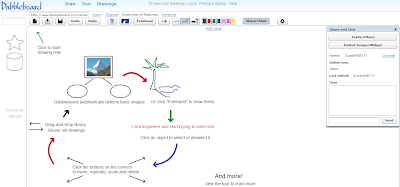So you have your generator and now you need something to create your code for. QR Codes are a great way to direct users to view simple information like your class website or a video from YouTube that you want them to watch. Go to that location and grab the url from the address bar (or in the case of YouTube videos, click the SHARE button and copy the url given there), and paste the url into the generator. For example, one of my favorite videos to share with my students is the MHS Lip Dub. After copying the url (ctrl+C), I can go to my Chrome app, paste in the url and generate my code as seen below.
The code can now be copied or saved as an image and put in any number of different places. One word of advice: the purpose of a QR Code is to direct a user to a location on the web when they are not currently sitting in front of a computer so putting one on your website is a bit of a waste. I want to provide one other tip about QR Codes: the longer the url, the more complicated the QR Code becomes which makes it look garbled. You will want to use a url shortener to make it more manageable and therefore a nicer looking code. Personal preference is for all things Google so try goo.gl, however bit.ly and tinyurl.com are also popular. If you use the Chrome QR Code app, it already contains a "Shorten url" button so there is no need to copy from the external site.
After a short discussion at lunch, we came up with the following list of possible ways to use QR Codes in the classroom.
- QR code on the syllabus given on the 1st day of class to direct students to the class website. Can also be put on the sign on the door to the classroom.
- QR Code scavenger hunt. A great to connect your subject to different areas of the school is a scavenger hunt. But, instead of simply finding a clue, the students find a QR code with it that directs them to a website to help them answer a specific question.
- QR Codes in books in the media center. The code could contain a link to the author's website, an Amazon book review, or a preview of the movie based on the book.
- Links to YouTube videos. This could be like the lip dub above or to podcasts that were created using JING about classroom content to be watched outside of class. It could even go to a TED talk if you can't find what you are looking for on YouTube (is that even possible?).
So you have your QR code, now what? Well you want to scan it with your smartphone to see if it works (always make sure it works before posting it!!). Each company has their own free app that can be downloaded from their particular web store. I am a Blackberry user (hey they used to be good), so QR Code Scanner Pro is the best app. As for Android and iPhone you will need to consult someone lucky enough to have that device (just ask your students. They know the best apps to use). Once you open the app it will access your camera to scan the code and Voila!
The above were created in a five minute brainstorming session over lunch. How can you see QR codes being used in your classroom?
Here are some other resources for your consideration: