For as simple AWW is, Dabbleboard is equally complicated. You can add pictures, diagrams, curves, arrows, shapes, typed text, as well as hand-written notes. This is a great alternative when you don't have a stylus for drawing or a tablet device because you can type the text and then draw arrows and lines to connect ideas. Dabbleboard also allows you to sign up for an account to save your work to either return to later or email to others. However, because of all of the options, Dabbleboard is tough to you on anything other than a computer.
Now if you are a math teacher using an online whiteboard, Scriblink is the way to go. It has options for mathematical symbols and complete formulas, and a button to turn the whiteboard into graph paper for creating graphs out of the equations. Like Dabbleboard, it has a lot of options in colors, pen thicknesses, and the ability to upload pictures. However, it has one major downside and that is it is based on Java. Java is fantastic on computers, but can't be run on iPhones and iPads.
The reason I turned to online whiteboards is the ability to collaborate with students in real time. All three of the tools here give you a unique web address that you can share with your students to allow them to see what you are writing and have them add to the drawing. Dabbleboard and Scriblink both give you a chat window on the side (similar to Instant Messenger) which allows students to pose questions to you while are adding to the drawing. Because they have the ability to have an unlimited number of users, students could even answer questions posed by other students all within the chat window.
You are probably wondering why I still prefer A Web Whiteboard when the others offer so much more. The night before my Honors Chemistry class had their midterm exam I ran an online review session using a Google+ Hangout and AWW. With computers coming with microphones and webcams standard, there is no reason to have a chat window. Even if they don't have a webcam, they can still ask questions through their microphone, hear my response and see the answer appear on the whiteboard. As I was running the review, I would write reactions and formulas on the screen, and my students could make changes as I was writing if they wanted to ask questions to develop a deeper understanding.
So I have given you an easy way to use online whiteboards outside the classroom, but how about during class? Let me pose a few scenarios to you:
- A classroom set of iPads is brought in and every student takes one to his/her desk. You have a DO NOW problem posted for the students to complete. You post the web address for the whiteboard on the screen and the students direct their browser to the location. Randomly you call on Johnny to share his answer with the class. Unfortunately, Johnny is a little shy so instead of getting up in front of class he just writes his response onto the screen of the iPad and not only does it appear on the screen in front, but it also appears on every iPad in the room.
- One of your students, Victoria, brings in her personal laptop from home. You have shared the address for the online whiteboard with the class and Victoria is watching you complete the DO NOW on her screen as the rest of the class sees it appear at the front of the room. She uses JING or another screencast software and records the entire problem with your voice in the background explaining the problem while she is also taking notes in her notebook. She emails it to herself or puts it in Dropbox to watch at home. You have also been recording it and post it to the class' YouTube Channel for students who were absent.
- You are having the students practice their vocabulary with simple games. Two students are playing Hangman on their iPads. As Alex is writing out the clues on his screen, they are appearing on Evan's screen. Evan writes a letter on his screen, and Alex puts it into the appropriate location in the words. Sounds too simple for an online whiteboard, right? Forgot to mention that while Alex is sitting in your class in NJ, Evan is halfway across the country in a classroom in Iowa.
So, how can you see yourself using an online whiteboard in your teaching? How do you see your students using this to collaborate with....their classmates? ....students in other schools? ....Scientists/experts in a specific field?
[Editor's Note: Podcasts/Screencasts will be detailed in a later post and tools such as JING will be demonstrated.]

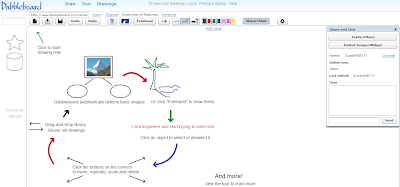

It all sounds grand, but for me it requires some thought as to how I would actually incorporate this into my usual lessons. I certainly am open to ideas and to dabbling a little on my own as well. So many tools and possibilities out there...
ReplyDeleteOnline whiteboards sound like an excellent tool to utilize within an Art classroom. Students could use the board to create quick sketches for their Do Now. By creating one drawing daily on the board per student, we could save hundreds of pieces of paper each year. We could also have quick draw contests with students in other art classrooms.
ReplyDeleteI am so glad to have read about this; I have never seen anything quite like it.
ReplyDeleteI especially like several aspects of scenario #2 (that the students could use some kind of screencast software and record the entire session with a vocal explanation in the background while the students also take notes in real time, and they can email the recorded session to themselves for review at home. I also like that the teacher could be recording the session while teaching it and post it to the class' YouTube Channel for students who were absent.) I can see that the technology is ready for the classroom and the students are ready for the technology.
ReplyDeleteThis will require more investigation on my part, however, before I could put it into practice because I have never used an online whiteboard. I'm not envisioning how part of the class would see what is happening in the front of the room while part would only see it on their computer screens. Can someone who has used this explain?
I agree with Carin above, this sounds like a great application for the art room ( I wish we had those I pads!). I was wondering if I could use it to demonstrate drawing techniques. I will have to explore it further to see how it can be used for my discipline but it sounds like a great idea!
ReplyDeleteAlthough it looks like a very useful application, it does seem a bit complicated. I'll have to experiment with it to see if I can use it in my classroom.
ReplyDeleteI will experiment with this online whitebaord and discover various applications for my social studies classroom.
ReplyDeleteThis sounds really helpful...I'm thinking that it may really help my Nutrition students with their calculations, especially those that have smart phones. I could see them looking at a label at the supermarket, and asking me for help with crunching the Nutrition Facts numbers...as others have noted, it seems a bit complicated, so I'll need to play with it a bit.
ReplyDeleteMy students make educational tutorials for other students using Jing. They consider what concepts other kids find it hard to wrap their heads around and try to make them clear. Many times they need to monopolize my Smartboard to write equations etc. The online whiteboard will certainly give more students an opportunity to use a visual component in their tutorial. This is important because so many of our students are visual learners. Screencast.com is a fabulous place to put instructional Jings. Kid that are absent or struggling with certain concept can watch these clips again and again to gain proficiency.
ReplyDeleteA Web White Board looks like a very useful tool. I will have to try it and see how it works and try to incorporate it into my classes. Thanks.
ReplyDeleteI tell my students that when they encounter a difficult concept, a complicated event, or a complicated character tree in their reading sometimes it helps to create a graphic. To this end, I have had my students use actual whiteboards within their group when making sense of informational text. I will have to give this a try.
ReplyDeleteI am extremely excited to begin using online whiteboards with my students specifically in using jing. Jing is my absolute favorite web tool and the ability to work out problems or demonstrate a concept using the online whiteboard and record it for students to view at a later time is a great advantage
ReplyDeleteWhat a great tool! I am very excited about this one. I am not quite sure how to incorporate this into my lessons yet. But I am definitely going to try.
ReplyDeleteI really liked scenario #1. A student who is reluctant to share his or her work with the class might be willing to participate from his own desk rather than in front of the class room. This gets more kids engaged and sharing their ideas. It can also bring a new persepective to a problem when you hear from a student who is not often willing to share his or her ideas;also a great tool for formative assessments
ReplyDeleteGreat ideas!
ReplyDeleteI have been tinkering with the web whiteboard and thinking about how to incorporate it into a biology class assignment. I like it a lot, especially for chemistry and diagrams.
ReplyDeleteI have played around my self with dabbleboard but have yet to use it to collaborate with students. I have been considering holding a interactive review session for a test. I'll have to look at AWW also to decide which one to try.
ReplyDeleteI just tried my first experiment with an online white board. I set up a review session for tomorrow's quiz in Algebra 2 using Dabbleboard. It worked ok at first. Had 15 or so students on at once. It got a little slow and I had to restart my browser once.
ReplyDeleteThe big issue is as owner I have no control over the whiteboard. If people are not careful they step on top of each other. Also some students just wanted to play.
At the end, a student started posting inappropriate and racists material. I had to shut it down and it was ruined for the rest of the students. Unfortunately since everyone logged in as guest I don't know who the culprit was. You have no control over the site as owner. Even when I changed the link students got back in somehow.
Does AWW have any better control over who can write and when? Is it anonymous?
I'll have to think twice about this in the future unless the software has better control functions.
Randy, I am sorry that happened. I don't think that AWW allows for any additional security. However, this does demonstrate the need for a conversation with the students about appropriate behavior on the Internet and digital citizenship.
ReplyDelete